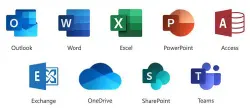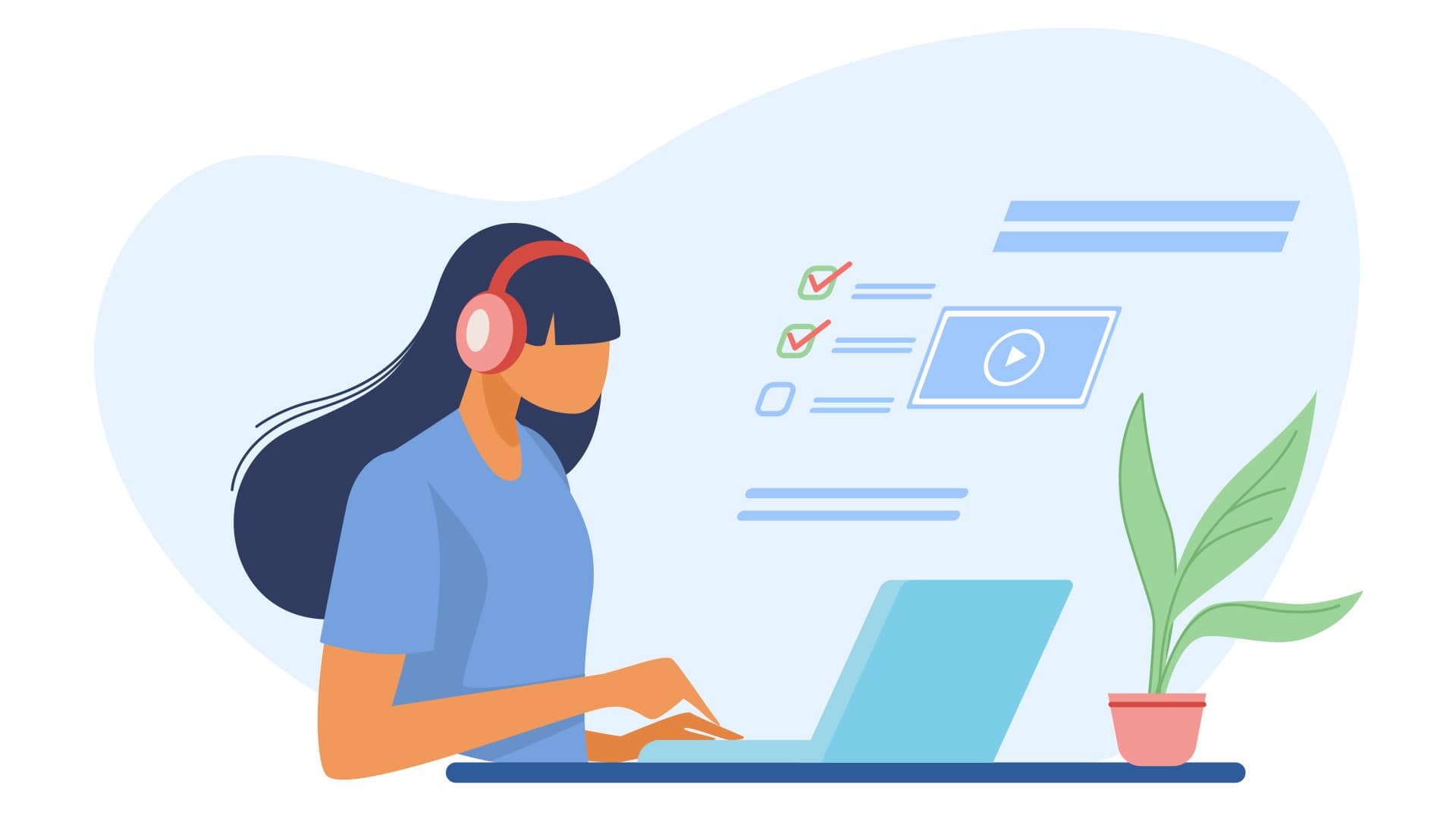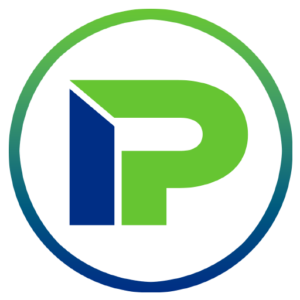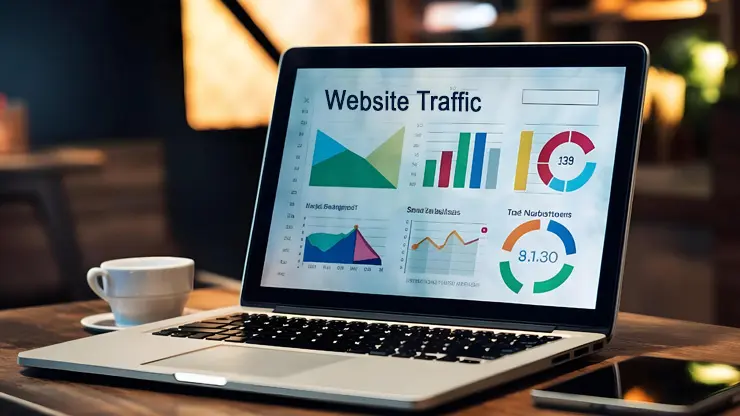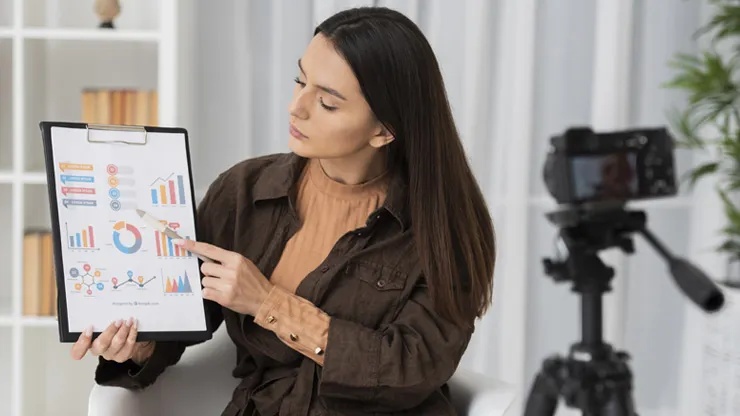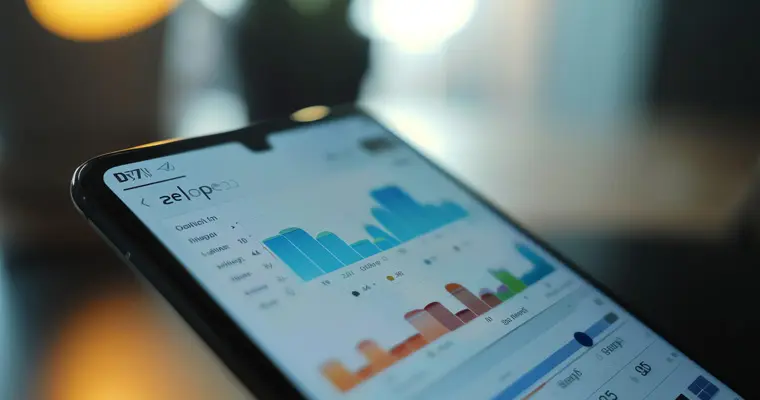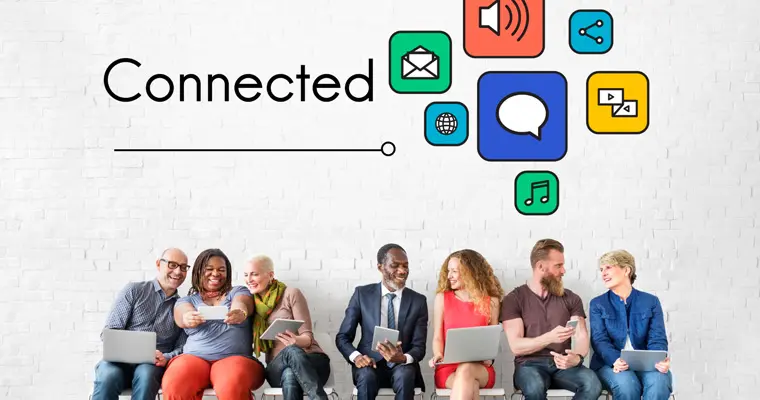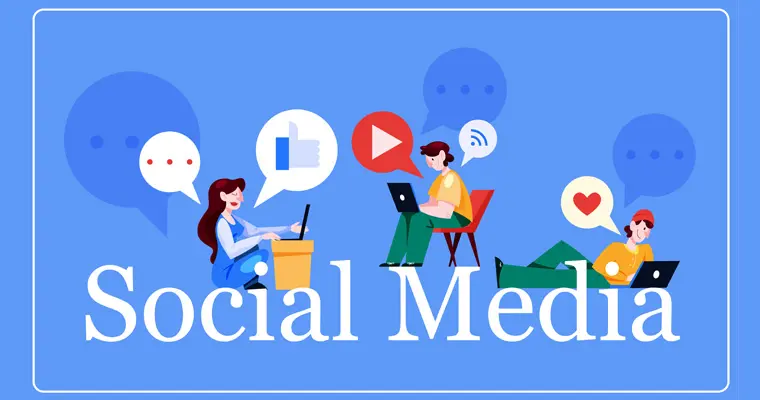Here are steps on fixing “Google My Business”
So you just Googled your business name and found out that it’s listed as “temporarily closed” or “permanently closed“.
You may be wondering, why did this happen? There are several answers, however, the most frequent answer is most likely you’ve moved your location.
Many business owners have asked us why their business listing is showing up as “Permanently Closed” in the search results on Google. This usually occurs when the business moved or relocated. Unfortunately, Google will display the business listing with a large red “Permanently closed” label instead of seeing the new location’s address.
![]()
PRO TIP: Google has a “Moved” feature on Google Maps that provides a solution to this issue.
When a business relocates, Google does not know you’ve moved unless you update your current address in their “Google My Business” dashboard.
When a business moves, Google instructs them to just update the address in their Google My Business dashboard. This is always the best option for a business when they move because it will keep all their relevant business information intact, including followers, reviews, and photos.
Unfortunately, we’ve noticed many businesses have duplicated Google listings without realizing it. Businesses that don’t claim their updated listings in “Google My Business” will end up with their listing marked as “permanently closed” or “closed”, as Google’s rules say that they will “close” a listing when a business moves.
PRO TIP: Don’t create a new Business Profile if your business’s location changes.
If your business moves, you can update the address in Google My Business so customers can visit your new location. After you update the address, you may be asked to verify it.
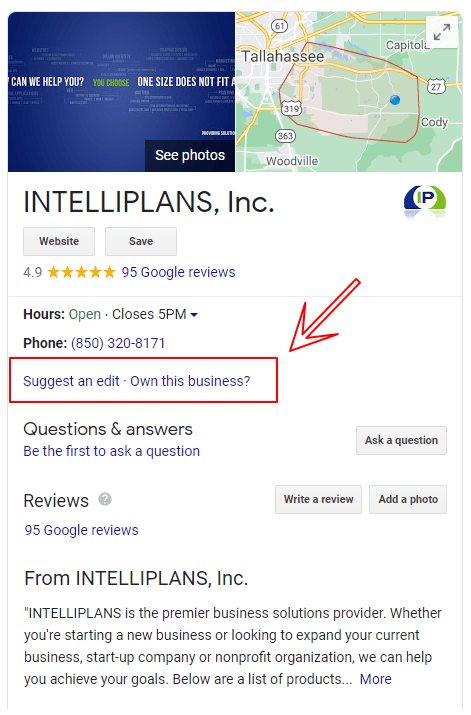
If you don’t know if your Google Maps listing is even owned, here’s a quick way to find out:
- Visit Google and search for your business name
- In most cases, your Google Local listing will show up on the right-hand side. You will be able to quickly see your relevant business information, such as business name, website, address, hours, phone number, Google reviews, photos, the outside image of your location, and a map.
- If you see the link “Own this business?” click on it and follow the steps (you will have to verify by phone or mail to ensure that it really is your business).
PRO TIP: If you already own the business listing and you have no idea who has access to it, ask your webmaster, current or former employees whether any of them created the listing.
If no one knows, then you can request ownership of the listing in Google My Business.
- Enter the name and address of your business, then select it from the search results.
- Click Continue. You’ll see a message indicating that someone else verified the listing (unless no one has claimed it, then you can claim and verify the listing yourself from there).
- Click Request access and fill out the form.
- Click Submit. The current listing owner will receive an email asking him to get in touch with you, and you’ll receive a confirmation email.
There are a couple of scenarios at this point:
- If the current owner approves your request, then you’ll get an email through which you can access and claim the account.
- If the current owner denies your request, then you’ll get an email letting you know. You can still suggest edits to the account and hope the owner approves them, or you can contact Google and try to appeal the denial.
- If the current owner doesn’t respond after 7 days, you can contact Google (by responding to the email sent when you requested the ownership) and Google will open the listing for you to claim.
Best Practices on Getting Reviews on Google
Reviews on Google provide you and your customers valuable information about your business. Business reviews appear next to your Business Profile in Maps and Search, and this helps your business stand out on Google.
Best practices
You can request reviews from customers through a short URL that’s specific to your business. To get reviews on Google, encourage your customers to spread the word about your business with these best practices:
- Verify your business so your information is eligible to appear on Maps, Search, and other Google services. Only verified businesses can respond to reviews.
- Remind customers to leave reviews. Let them know that it’s quick and easy to leave business reviews on their mobile device or computer. You can also create and share a link that customers can click to leave a review.
- Reply to reviews to build your customers’ trust. Your customers will notice that your business values their input. If you read and reply to their reviews, customers may leave more reviews in the future.
Reviews are most valuable when they’re honest and unbiased. For example, business owners shouldn’t offer incentives to customers in exchange for reviews. Customers should always follow our posting guidelines. You can request to remove a review if it’s inappropriate or violates our policies.